Change workspace
Description
If you're working in multiple workspaces, you'll need to switch between workspaces to access or collaborate with your team members.
Details
Petra Müller has access to three work surfaces. Privately, she uses the Müller family work area to organize the planning and tasks around the family. Petra works at Treuhand AG, which uses easydoo as a data management system to coordinate tasks around clients and to organize internal processes. Since the board of her handball club "H. C. Wirf Schnell" also uses easydoo for all board meetings and club tasks, she also has access to a third work area. During her work, Petra uses the work surface of Treuhand AG. When she is planning a family event or planning the tasks and appointments around her children, she switches to the "Müller Family" work area. For the association meeting, in turn, she switches to the work surface of the "H. C. Wirf Schnell".
Step-by-step instructions
- As you can see in the upper left corner of the app, the "Müller Family" workspace is currently open. To change the canvas, open the Canvas Selector.
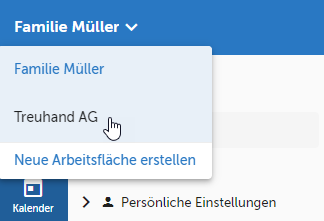
Fig. 1 - Workspace selection
- Now select the work surface you would like to have displayed, e.g., «Treuhand AG» (see Fig. 1).
- Once the data of the desktop has been loaded, you can continue working.
Tips
Open easydoo in several browser tabs so that you can keep several different workspaces open at the same time. This reduces the loading time of the app and navigates back and forth faster.
Reprimands
Customer support service by UserEcho
