Delete workspace
Description
As the owner of the work surface, you can delete the entire work surface including all content.
Details
If a workspace and content is no longer needed, it can be deleted by the owner of the workspace. You can check who the owner is by clicking on «General» in the menu on the left under «Settings». The center pane displays the user's name.
Step-by-step instructions
- Click on «Settings» in the main menu on the left (see 1 in Fig. 1).
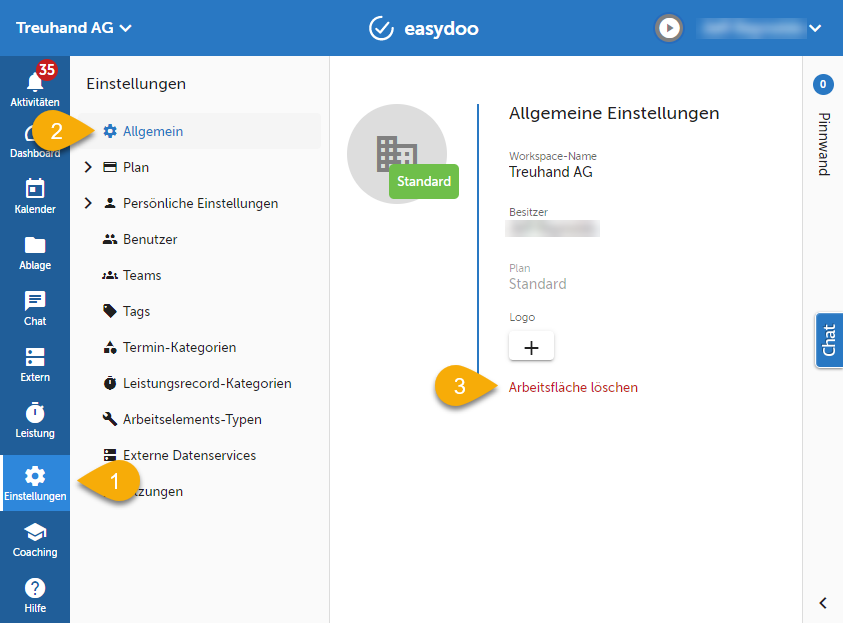
Fig. 1 - General workspace settings
- Select «General» from the submenu (see 2 in Fig. 1) to display the general settings of the desktop.
- At the very bottom you will find the link «Delete desktop» in red font color (see 3 in Fig. 1).
- To permanently delete the workspace, you must enter the name of the "Treuhand AG" workspace in the dialog (see Fig. 2).
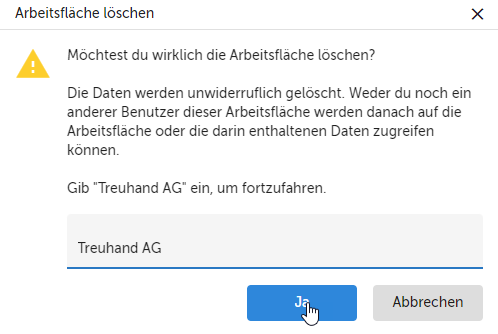
Fig. 2 - «Delete desktop» dialog
- Then confirm by clicking on «Yes» (see Fig. 2).
Tips
Because this step cannot be undone, before deleting the canvas, it is advisable to back up the important content you may need in the future by exporting it from easydoo.
Reprimands
Customer support service by UserEcho
