Notifications (basics)
In the case of important activities, notifications are triggered in easydoo to the persons involved.
There are two types of notifications in easydoo:
- In-app notifications that are triggered to one or more users within the easydoo app.
- Email notifications that are triggered to one or more users via email.
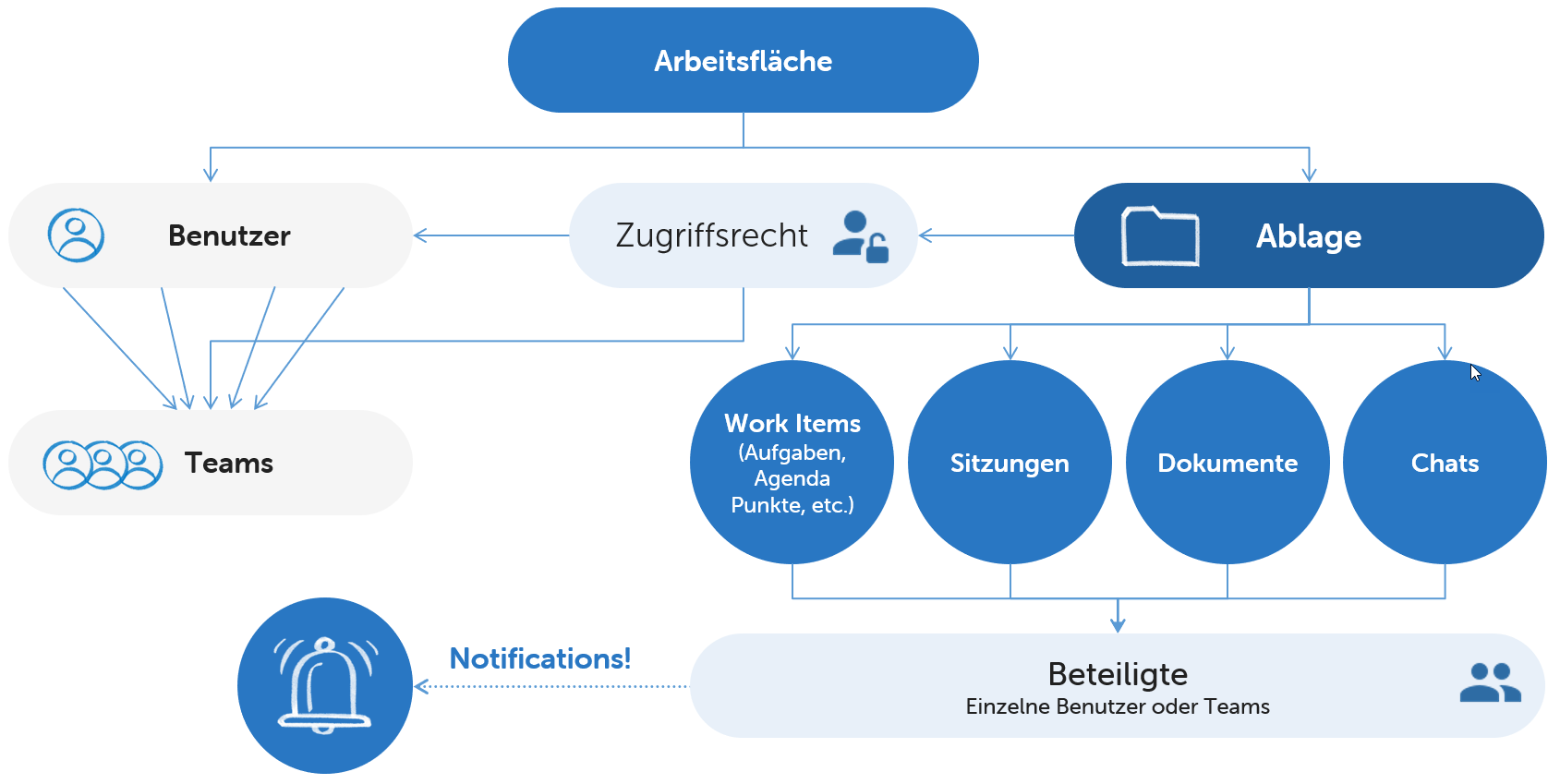
Fig. 1 - Overview of how easydoo works
In Fig. 1 you can see that the access rights are controlled via the cabinet. Work items, sessions, documents and chats are stored in folders. Individual users and/or teams may be involved in this content. You can see who exactly is involved by clicking on this icon:
![]()
As soon as a relevant action is performed on one of the previously mentioned objects, all participants will receive an in-app notification.
In-app notifications
You can be involved as a participant in all work items, meetings, documents and chats. As soon as someone is involved, they are informed in the app about significant changes to the corresponding element.
The in-app notifications can be opened in the easydoo app under the main menu item "Activities".
The affected item can be opened by clicking on the notification (see Viewing notifications). The notifications can be filtered by type (see Filter notifications by type).
The following table describes the main scenarios in which a notification is triggered.
| Category | Description of the activity | Receiver |
| Workspace Invitation | Invitation is accepted / rejected | Sender of the invitation |
| Work Item, Work Step | Work item / work step is assigned | Assigned person, persons involved |
Work Item | Assigning Supervisor | Supervisor, persons involved |
| Work Item, Step, File, Session | Completing item | Persons involved |
| Work Item, Work Step, Session | Start / end date or time is set / changed | Persons involved |
| Work Item, Step, File, Session | Deleting item | Persons involved |
| Work Item, Step, File, Session | Person involved is added or removed | Persons involved (incl. added / removed person) |
| Session | Participants will be added | Added participant |
| Chat | Message is being sent | Persons involved |
| Chat | Person is mentioned | Mentioned person |
| Chat | Team is mentioned | Mentioned team |
| Team | User is added to Team | Persons involved |
| Team | User is deleted from Team | Persons involved (incl. deleted person) |
Under the linked articles, you can get detailed information about when exactly a notification is triggered:
Email Notifications
There are emails that are triggered by users. For example, if you send the minutes of a meeting specifically to a number of people (see Sending meeting minutes) or if you invite a person to easydoo (see Inviting members to the work surface).
In addition, there are the Daily Updates, which are triggered automatically on a daily basis. A Daily Update is sent when a user has at least one unread notification in a desktop (see Daily Notification Mail).
| Category | Description of the activity | Receiver |
| Workspace Invitation | Workspace invitation is being sent | Invitee |
| Session | Adding external participant | Added participant |
| Session | Minutes of meetings will be sent | Selected recipients |
| General | «Daily Update», daily notification of unread activities in the work surface | Person with unread activities in work surface |
Customer support service by UserEcho
